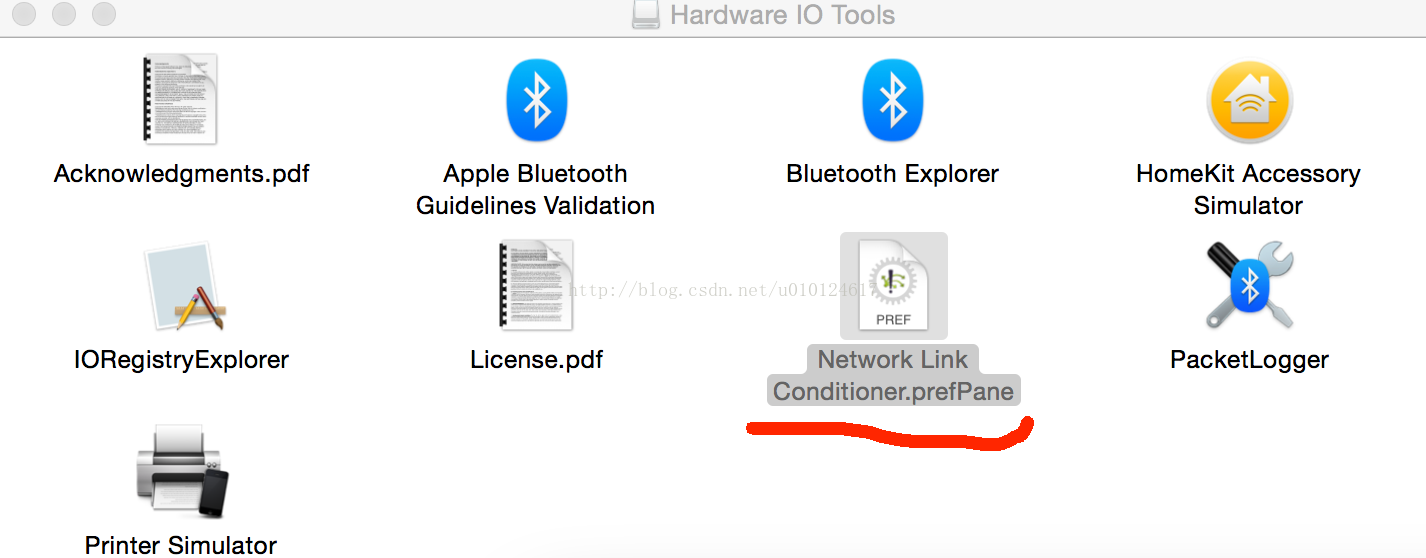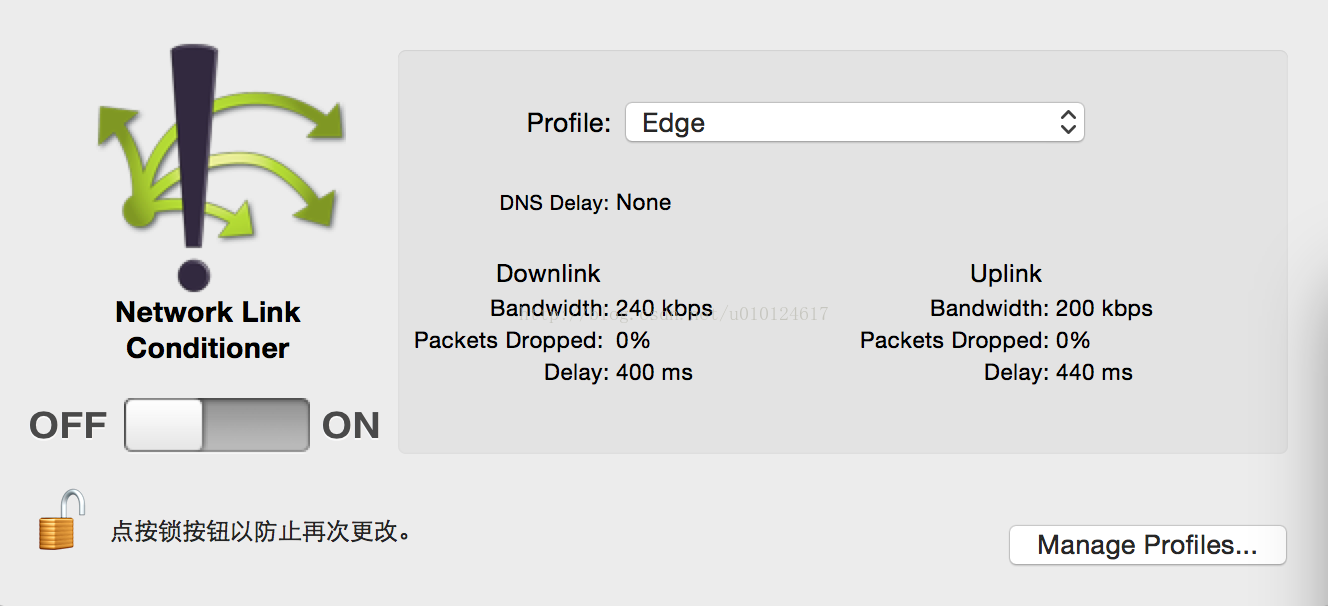Android 个人中心界面实现
效果展示

依赖说明:
implementation ‘com.github.bumptech.glide:glide:3.7.0’
implementation ‘jp.wasabeef:glide-transformations:2.0.1’
implementation ‘de.hdodenhof:circleimageview:2.1.0’
glide框架:用于加载图片
glide-transformations:用于磨砂实现
circleimageview:圆形图片view
xml代码:
<?xml version=”1.0″ encoding=”utf-8″?>
<LinearLayout
xmlns:android=”http://schemas.android.com/apk/res/android” android:layout_width=”match_parent”
android:layout_height=”match_parent”
android:orientation=”vertical”
xmlns:app=”http://schemas.android.com/apk/res-auto”
>
<android.support.v7.widget.Toolbar
android:layout_width=”match_parent”
android:layout_height=”?attr/actionBarSize”
android:background=”@color/colorPrimary”
android:id=”@+id/toolbar_fragment_personal”
app:title=”个人中心”
>
</android.support.v7.widget.Toolbar>
<!–磨砂头像–>
<RelativeLayout
android:layout_below=”@+id/toolbar_fragment_personal”
android:id=”@+id/relative”
android:layout_width=”match_parent”
android:layout_height=”wrap_content”>
<ImageView
android:id=”@+id/h_back”
android:layout_width=”match_parent”
android:layout_height=”180dp” />
<ImageView
android:id=”@+id/h_head”
android:layout_width=”80dp”
android:layout_height=”80dp”
android:layout_centerInParent=”true” />
<RelativeLayout
android:layout_width=”match_parent”
android:layout_height=”wrap_content”
android:layout_alignBottom=”@id/h_back”
android:layout_marginBottom=”20dp”
android:orientation=”horizontal”>
<ImageView
android:id=”@+id/user_line”
android:layout_width=”1dp”
android:layout_height=”25dp”
android:layout_centerHorizontal=”true”
android:layout_marginLeft=”15dp”
android:background=”@android:color/white” />
<TextView
android:id=”@+id/user_name”
android:layout_width=”wrap_content”
android:layout_height=”wrap_content”
android:layout_toLeftOf=”@id/user_line”
android:text=”张三”
android:textColor=”@android:color/white”
android:textSize=”17sp” />
<TextView
android:id=”@+id/user_val”
android:layout_width=”wrap_content”
android:layout_height=”wrap_content”
android:layout_marginLeft=”15dp”
android:layout_toRightOf=”@id/user_line”
android:text=”182****5882″
android:textColor=”@android:color/white”
android:textSize=”17sp” />
</RelativeLayout>
</RelativeLayout>
<!–子项–>
<LinearLayout
android:id=”@+id/ll”
android:orientation=”vertical”
android:layout_width=”match_parent”
android:layout_height=”wrap_content”>
<LinearLayout
android:layout_width=”match_parent”
android:orientation=”horizontal”
android:layout_height=”60dp”>
<de.hdodenhof.circleimageview.CircleImageView
android:src=”@mipmap/username”
android:layout_width=”wrap_content”
android:layout_height=”match_parent” />
<TextView
android:text=”用户名”
android:textSize=”20dp”
android:textColor=”#000000″
android:layout_weight=”1″
android:layout_marginLeft=”12dp”
android:gravity=”center_vertical”
android:layout_width=”wrap_content”
android:layout_height=”match_parent” />
<ImageView
android:layout_gravity=”center_vertical”
android:paddingRight=”20dp”
android:layout_width=”wrap_content”
android:src=”@drawable/youjiantou”
android:layout_height=”wrap_content” />
</LinearLayout>
<View
android:layout_width=”match_parent”
android:layout_height=”0.5dp”
android:background=”#090808″/>
<LinearLayout
android:layout_width=”match_parent”
android:orientation=”horizontal”
android:layout_height=”60dp”>
<de.hdodenhof.circleimageview.CircleImageView
android:src=”@mipmap/changepw”
android:layout_width=”wrap_content”
android:layout_height=”match_parent” />
<TextView
android:text=”修改密码”
android:textSize=”20dp”
android:textColor=”#000000″
android:layout_weight=”1″
android:layout_marginLeft=”12dp”
android:gravity=”center_vertical”
android:layout_width=”wrap_content”
android:layout_height=”match_parent” />
<ImageView
android:layout_gravity=”center_vertical”
android:paddingRight=”20dp”
android:layout_width=”wrap_content”
android:src=”@drawable/youjiantou”
android:layout_height=”wrap_content” />
</LinearLayout>
<View
android:layout_width=”match_parent”
android:layout_height=”0.5dp”
android:background=”#090808″/>
<LinearLayout
android:layout_width=”match_parent”
android:orientation=”horizontal”
android:layout_height=”60dp”>
<de.hdodenhof.circleimageview.CircleImageView
android:src=”@mipmap/sex”
android:layout_width=”wrap_content”
android:layout_height=”match_parent” />
<TextView
android:text=”性别”
android:textColor=”#000000″
android:textSize=”20dp”
android:layout_weight=”1″
android:layout_marginLeft=”12dp”
android:gravity=”center_vertical”
android:layout_width=”wrap_content”
android:layout_height=”match_parent” />
<ImageView
android:layout_gravity=”center_vertical”
android:paddingRight=”20dp”
android:layout_width=”wrap_content”
android:src=”@drawable/youjiantou”
android:layout_height=”wrap_content” />
</LinearLayout>
<View
android:layout_width=”match_parent”
android:layout_height=”0.5dp”
android:background=”#090808″/>
<LinearLayout
android:layout_width=”match_parent”
android:orientation=”horizontal”
android:layout_height=”60dp”>
<de.hdodenhof.circleimageview.CircleImageView
android:src=”@mipmap/version”
android:layout_width=”wrap_content”
android:layout_height=”match_parent” />
<TextView
android:text=”版本”
android:textSize=”20dp”
android:textColor=”#000000″
android:layout_weight=”1″
android:layout_marginLeft=”12dp”
android:gravity=”center_vertical”
android:layout_width=”wrap_content”
android:layout_height=”match_parent” />
<ImageView
android:layout_gravity=”center_vertical”
android:paddingRight=”20dp”
android:layout_width=”wrap_content”
android:src=”@drawable/youjiantou”
android:layout_height=”wrap_content” />
</LinearLayout>
</LinearLayout>
</LinearLayout>
在java文件中动态设置图片
//设置背景磨砂效果
Glide.with(this).load(R.drawable.touxiang)
.bitmapTransform(new BlurTransformation(getActivity(), 25), new CenterCrop(getActivity()))
.into(hBack);
//设置圆形图像
Glide.with(this).load(R.drawable.touxiang)
.bitmapTransform(new CropCircleTransformation(getActivity()))
.into(hHead);